panels.json array
The panels.json file allows you to define customizable embeds which can contain up to 25 tickets, websites or reaction roles. You can compare a panel with a message or embed.
You are able to create an unlimited amount of panels by just copy-pasting an existing one!
To use a panel, you need to spawn it in a channel using the /panel command.
To create multiple panels, you need to copy everything between and including the brackets ({...}) of an panel.
Then you need to paste it after the last panel ({...}) and make sure that they are seperated by a comma.
If you need help with configuring the panels, feel free to join our discord server!
Table Of Contents
Properties
These are the general properties for panels. They include the id, name and a few basic settings.
"id" string
Default Value: "example-panel"
A unique identifier for the panel, used in the /panel <id> command.
The only allowed characters are:
A-Z,a-z,0-9,_&-!
✅ It must be unique across all panels.
"name" string
Default Value: "Panel"
The name of this panel, it will be used in the /panel <id> command.
✅ Maximum length of 45 characters.
"dropdown" boolean
Default Value: false (Disabled)
Determines whether the panel uses buttons or a dropdown menu for selecting options.
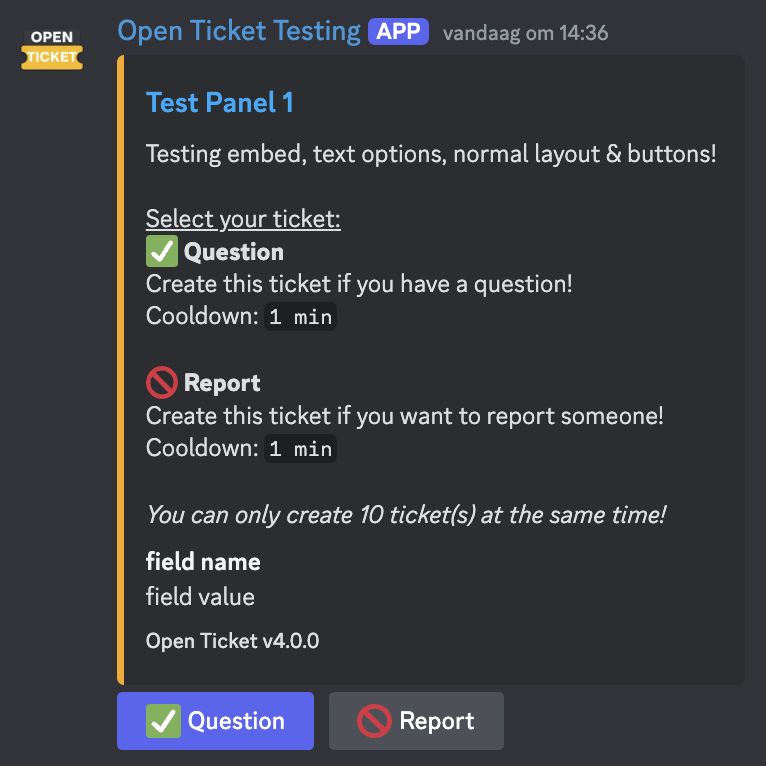 A panel with multiple buttons.
A panel with multiple buttons.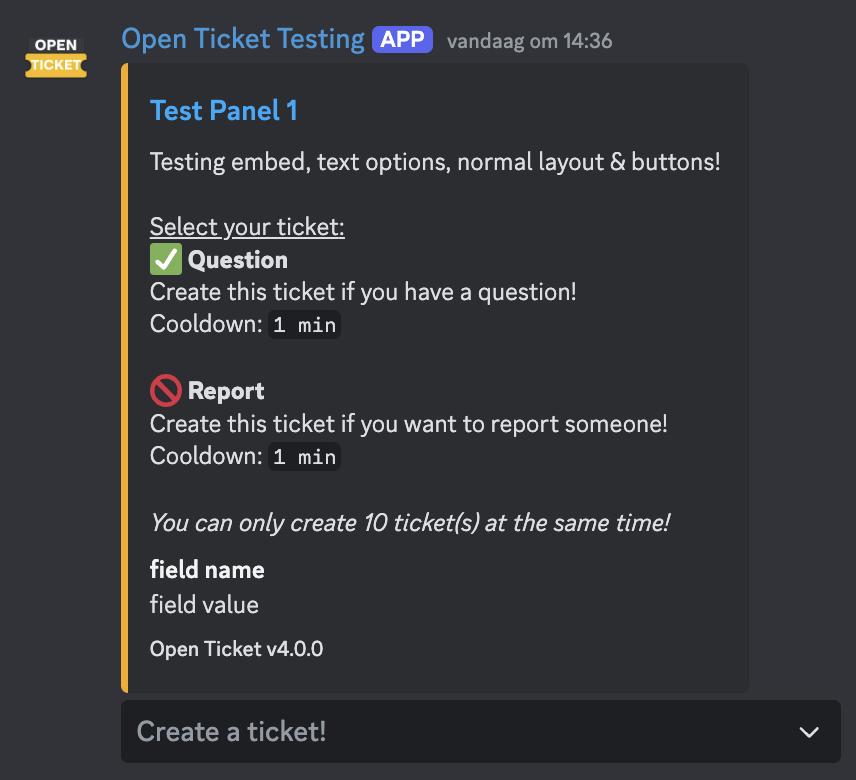 A panel which uses a dropdown.
A panel which uses a dropdown.✅ Use true for a dropdown layout.
"options" array
Default Value: [] (Empty array)
Allowed Values: Any valid option id
An array of option IDs (found in options.json) that will be shown when this panel is spawned.
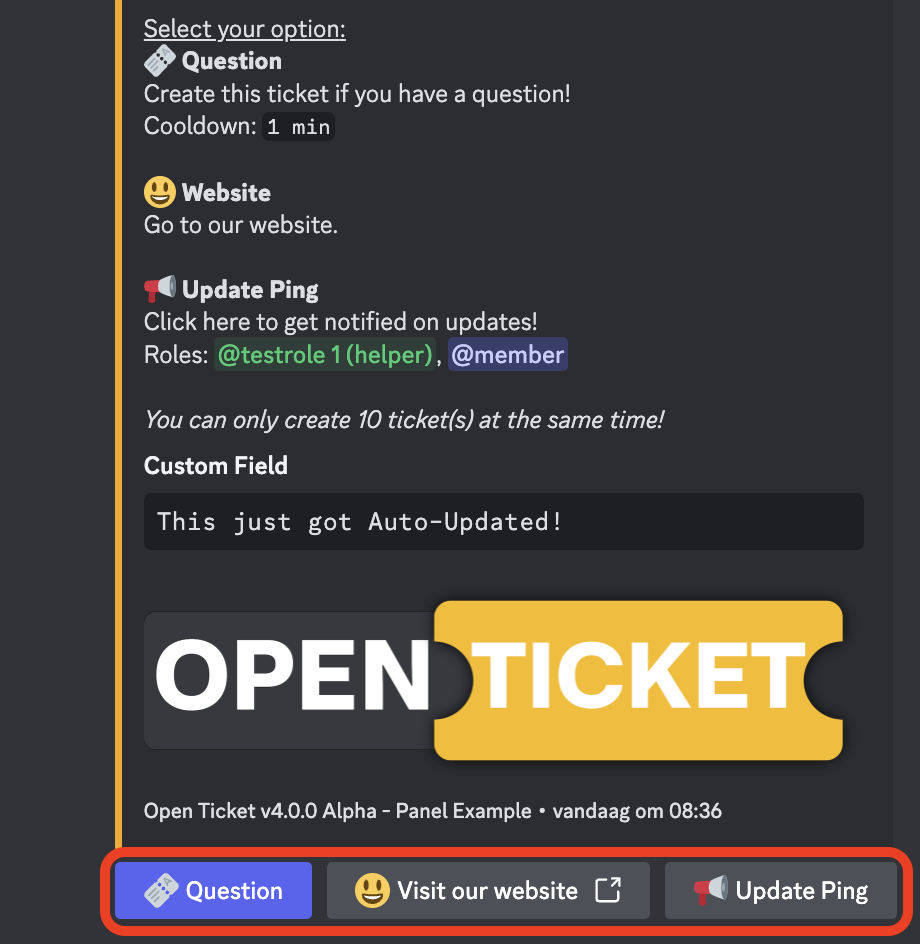 This panel contains 3 options. Each with a different type.
This panel contains 3 options. Each with a different type.✅ You can add a maximum of 25 options per panel.
Message Customisation
These are the panel message customisation settings. Here, you can customise the panel to your preferences.
"text" string
Default Value: ""
The text message contents to be sent in the panel. (Empty for embed only)
✅ Leave empty for no additional text.
"embed" object
The embed to be sent with the panel. This can also be disabled for a text-only panel.
enabled: boolean - Enable the panel embed.title: string - The title of the embed.description: string - The description of the embed.customColor: string - The hex color of the embed. (Empty to use global bot color)image: string - A URL to an image displayed in the embed.thumbnail: string - A URL to a thumbnail image displayed in the embed.fields: array - An array of objects specifying fields in the embed.
(Hidden when"describeOptionsInEmbedFields"is used)name: string - The name/title of this field.value: string - The contents of this field.inline: boolean - Enable to allow this field to be inline/horizontally aligned.
timestamp: boolean - Indicates if a timestamp should be included in the embed.
✅ You can customise the panel to fit within your server style.
Additional Settings
Use the additional settings to customise the panel even more! You can also decide how the options are described in the panel.
"settings"."dropdownPlaceholder" string
Default Value: "Create a ticket!"
The placeholder text displayed in the dropdown menu.
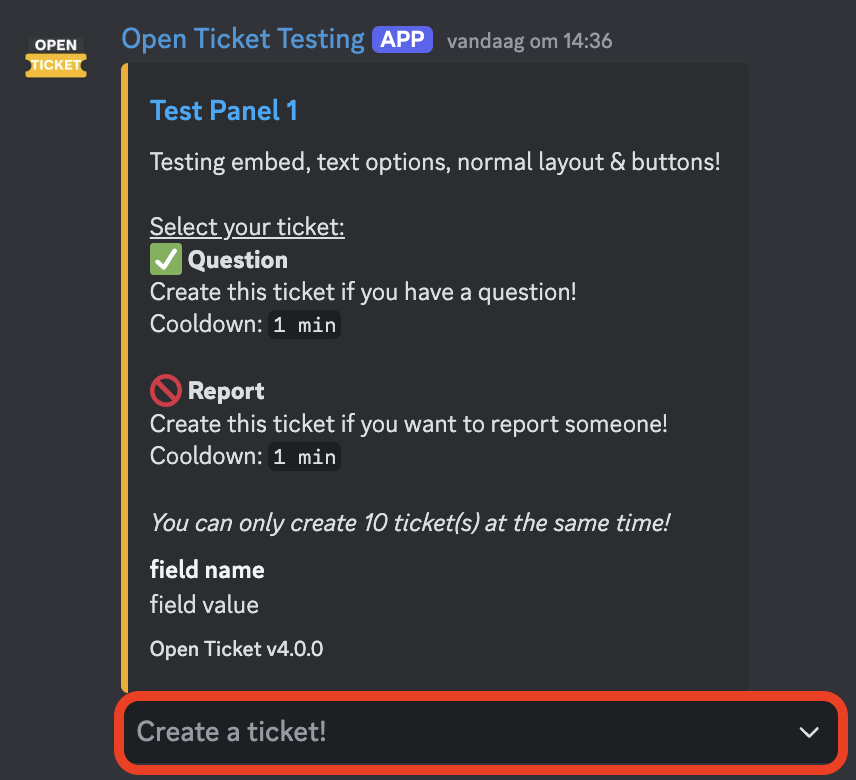 The placeholder is visible when nothing is selected.
The placeholder is visible when nothing is selected.✅ Keep it short and clear. (maximum 100 characters)
"settings"."enableMaxTicketsWarningInText" boolean
Default Value: false (Disabled)
Determines whether a warning about the maximum amount of tickets is displayed in the message text content.
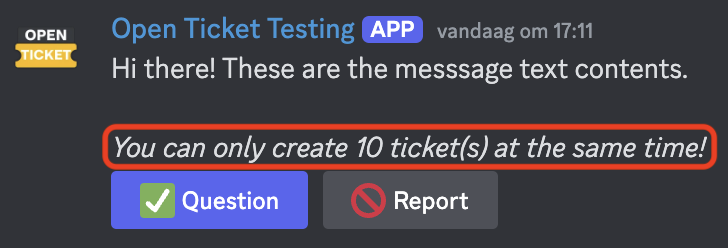 The max-tickets warning in the text content of a panel.
The max-tickets warning in the text content of a panel.✅ The warning will appear below the configured "text".
"settings"."enableMaxTicketsWarningInEmbed" boolean
Default Value: true (Enabled)
Determines whether a warning about the maximum amount of tickets is displayed in the embed description.
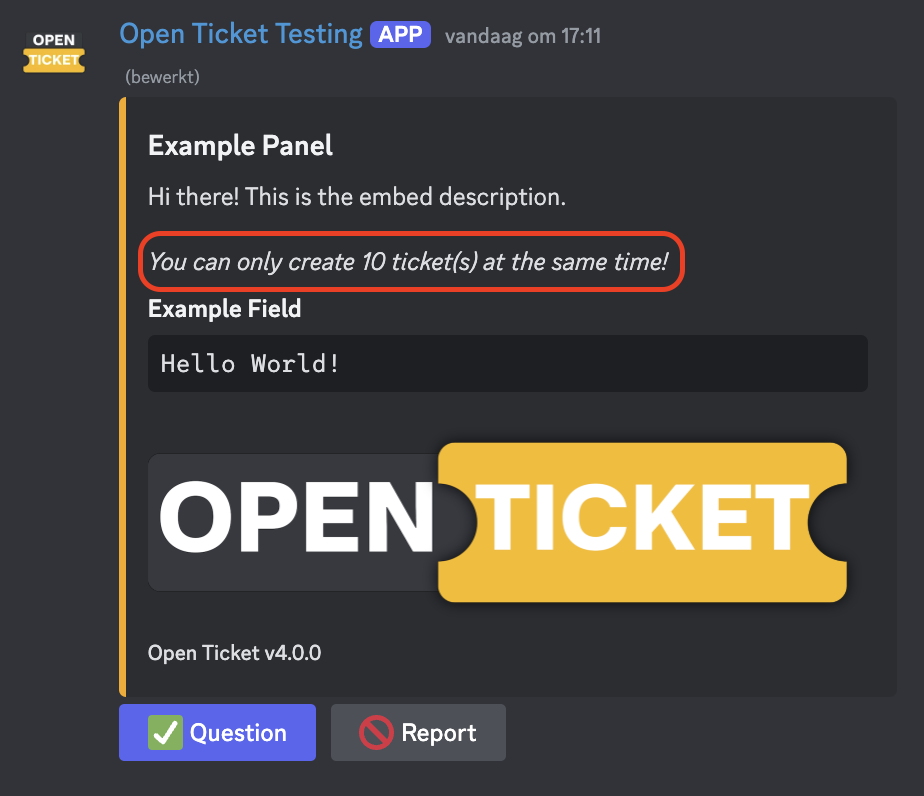 The max-tickets warning in the embed description of a panel.
The max-tickets warning in the embed description of a panel.✅ The warning will appear below the configured "description".
"settings"."describeOptionsLayout" string
Default Value: "simple"
Allowed Values: "simple", "normal" or "detailed"
Defines the layout complexity for describing options in the panel.
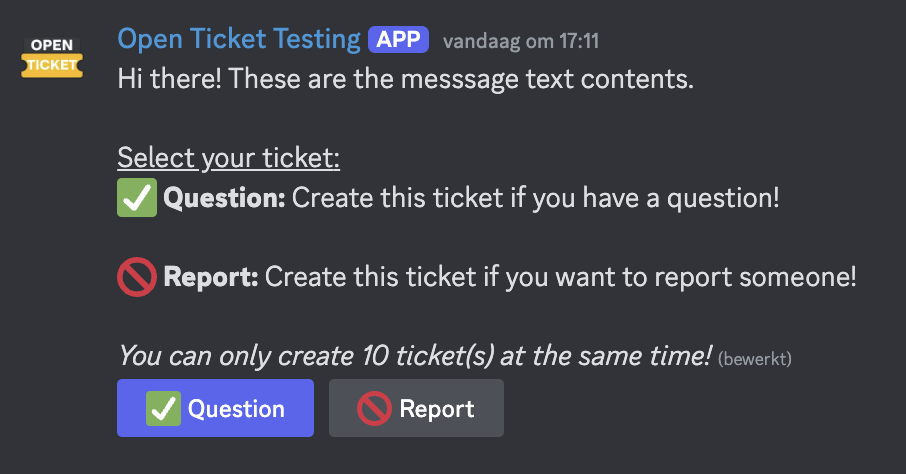 A panel with a simple layout.
A panel with a simple layout.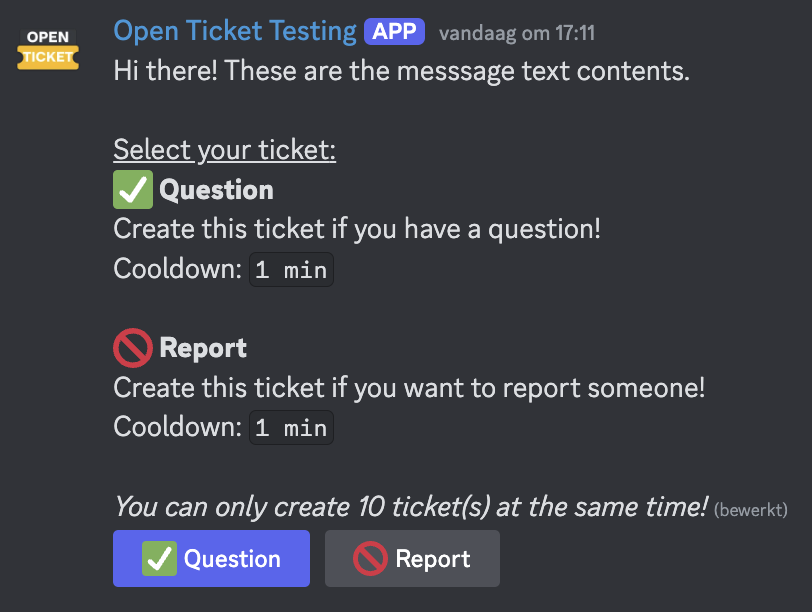 A panel with a normal layout.
A panel with a normal layout.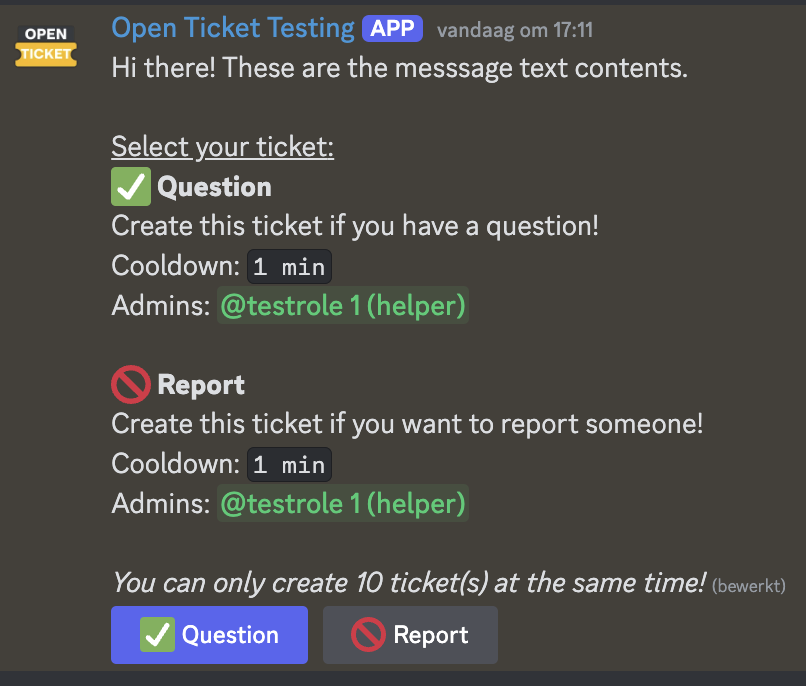 A panel with a detailed layout.
A panel with a detailed layout.✅ This will apply to all "describeOptionsIn..." locations.
"settings"."describeOptionsCustomTitle" string
Default Value: "" (Use Default)
Set a custom title for the options description section in the embed or text contents.
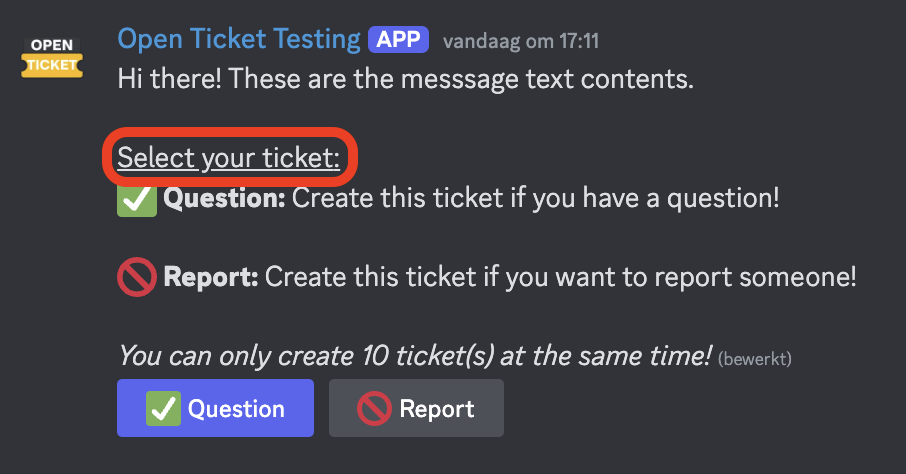 The default title shown above the option descriptions.
The default title shown above the option descriptions.✅ Leave empty to use the default title.
"settings"."describeOptionsInText" boolean
Default Value: false (Disabled)
Determines whether options descriptions are displayed in the message text contents.
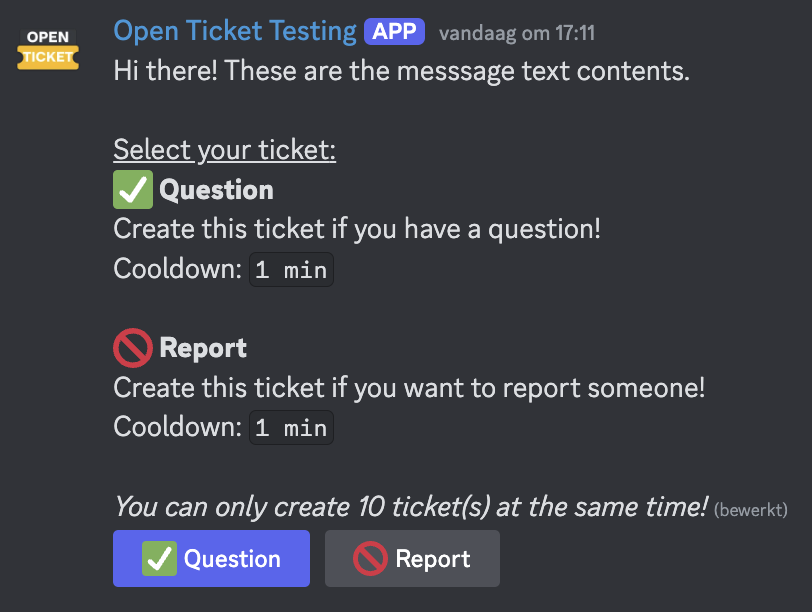 The options are described in the text contents.
The options are described in the text contents.✅ Only recommended if you've disabled the embed in the panel.
"settings"."describeOptionsInEmbedFields" boolean
Default Value: true (Enabled)
Determines whether options descriptions are displayed in the embed fields.
When using this location, the configured "fields" will not be displayed in the embed.
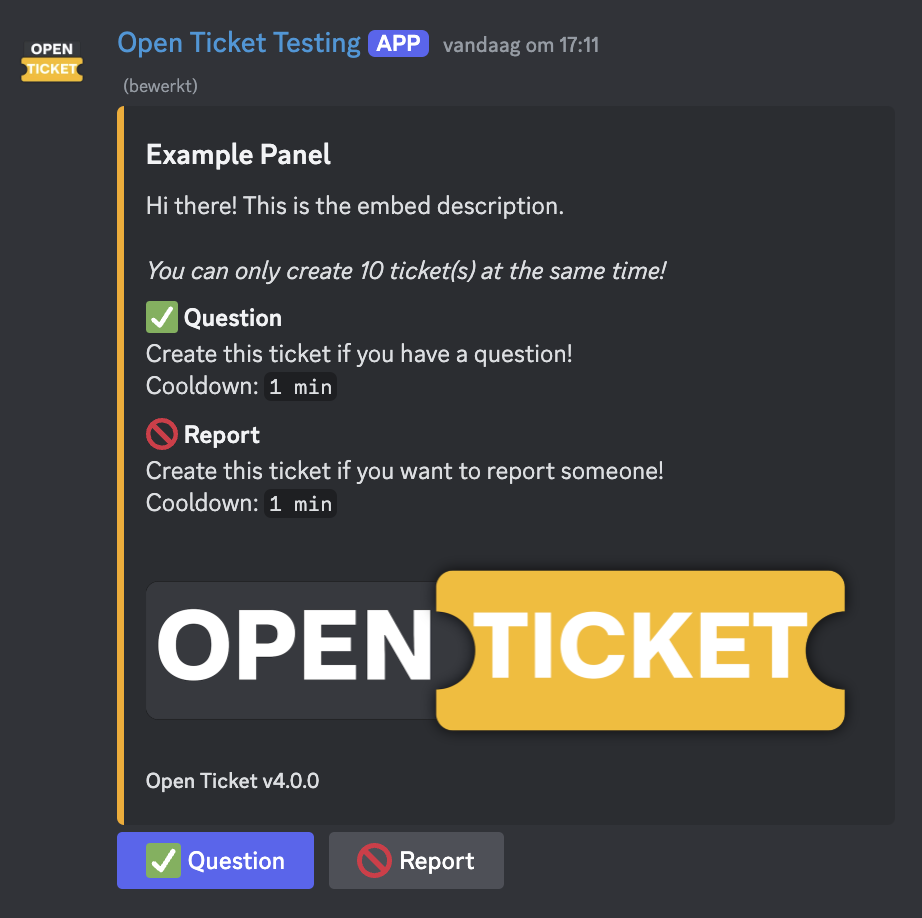 The options are described in the embed fields.
The options are described in the embed fields.✅ This will stop the custom title from being rendered.
"settings"."describeOptionsInEmbedDescription" boolean
Default Value: false (Disabled)
Determines whether options descriptions are displayed in the embed description.
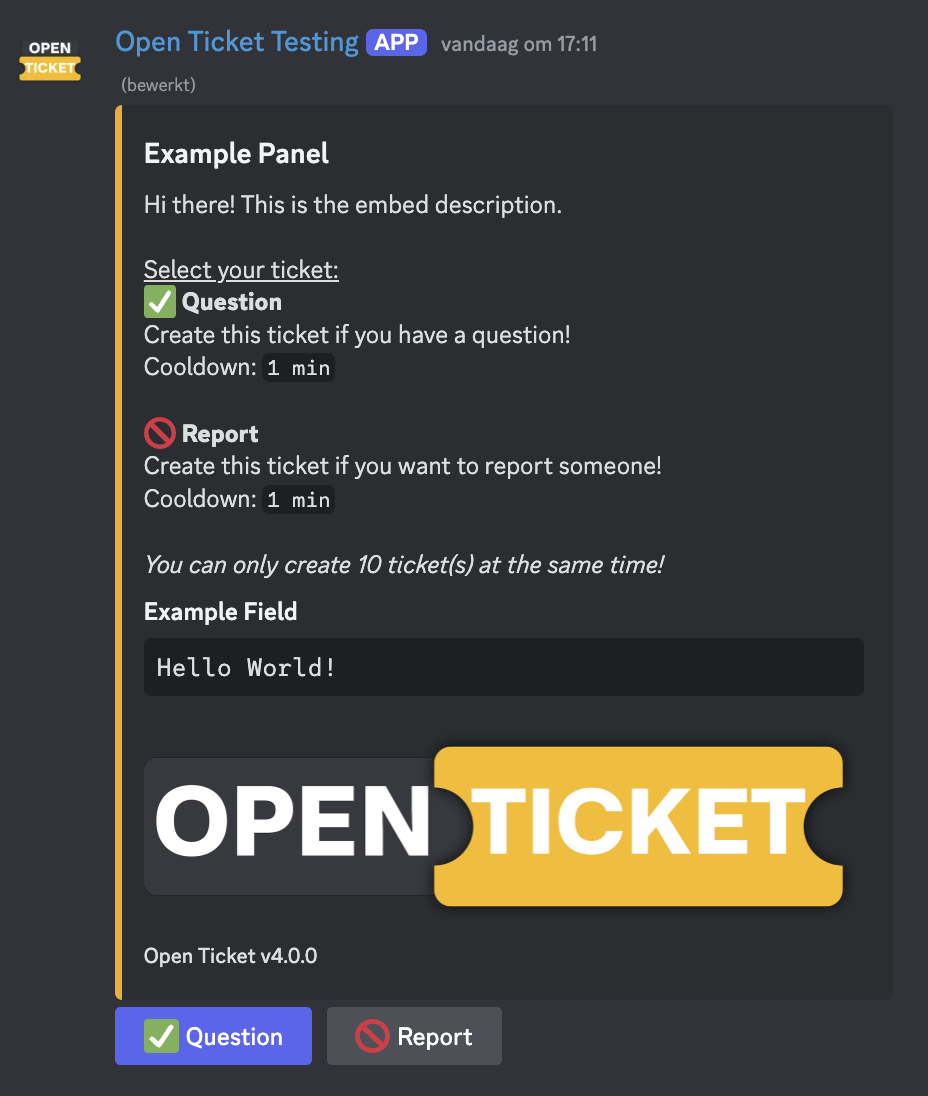 The options are described in the embed description.
The options are described in the embed description.✅ This is the recommended location if you want to use a title.
Example File
All variables above have been made acording to this config for Open Ticket v4.0.0. This configuration might change in future versions!
[
{
"id":"example-embed",
"name":"Example Embed",
"dropdown":false,
"options":["example-ticket","example-website","example-role"],
"text":"",
"embed":{
"enabled":true,
"title":"Tickets:",
"description":"Create a ticket by clicking one of the buttons below!",
"customColor":"#f8ab00 (or leave empty)",
"url":"https://openticket.dj-dj.be (or leave empty)",
"image":"https://www.example.com/image.png (or leave empty)",
"thumbnail":"https://www.example.com/image.png (or leave empty)",
"footer":"Open Ticket v4.0.0 (or leave empty)",
"fields":[
{"name":"field name","value":"field value","inline":false}
],
"timestamp":false
},
"settings":{
"dropdownPlaceholder":"Create a ticket!",
"enableMaxTicketsWarningInText":false,
"enableMaxTicketsWarningInEmbed":true,
"describeOptionsLayout":"simple OR normal OR detailed",
"describeOptionsCustomTitle":"",
"describeOptionsInText":false,
"describeOptionsInEmbedFields":true,
"describeOptionsInEmbedDescription":false
}
}
]