🔑 Permissions
Hello there! Welcome to the guide about Permissions in Open Ticket. This guide explains how Open Ticket handles command permissions, how to customize them, and the default permissions for each command and ticket action.
Permissions in Open Ticket determine who can perform actions like opening tickets, managing them, and using admin features.
You can customize these in the general.json config file.
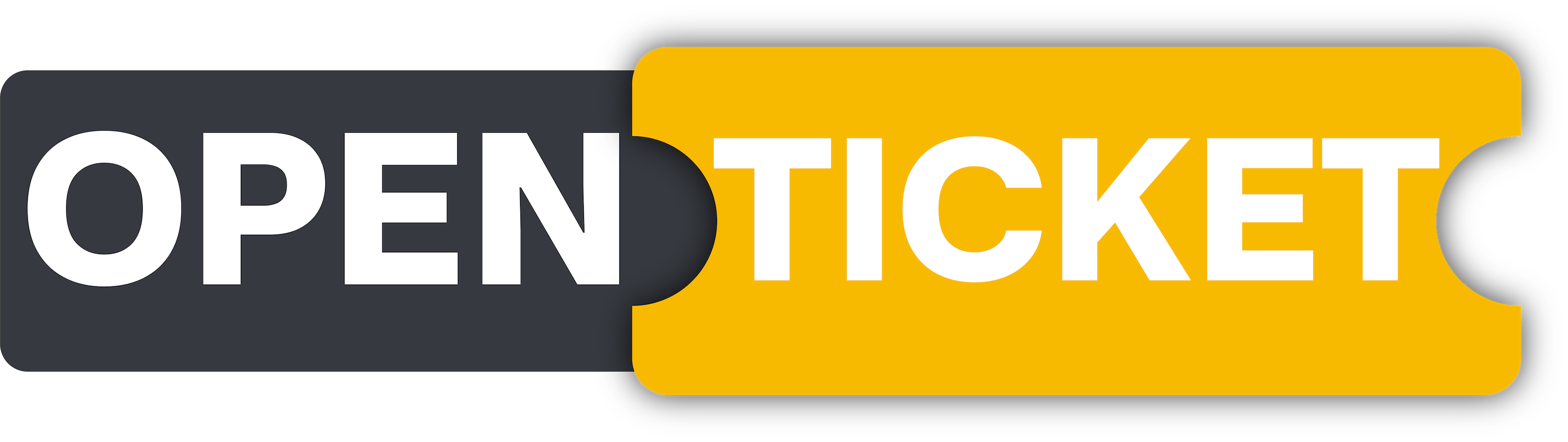
Permissions
How Open Ticket handles permissions
⚙️ Configuring Permissions
Permissions are set using the "permissions" property in general.json.
Each command or action has a default permission, but you can change it to fit your server’s needs.
🏷️ Available Permission Types
"everyone"- Allow usage for everyone."admin"- Allow only forglobal adminsandticket admins."<role id>"- Allow for a specific Discord role ID."none"- Disable the command/action entirely.
This will also remove it from the slash commands and help menu.
Disabling commands by setting their permission to "none" will not disable the buttons.
For disabling the buttons, there are other variables available in the config.
👥 Who has access to "admin" permissions?
- ✅ Users with
Administratorpermissions. - ✅ Users with a
globalAdminrole. - ✅ Users with a
ticketAdminrole, but only in their assigned channels.
//..."system"
"permissions":{
"help":"everyone",
"panel":"admin",
"ticket":"none",
"close":"everyone",
"delete":"admin",
"reopen":"everyone",
"claim":"admin",
"unclaim":"admin",
"pin":"admin",
"unpin":"admin",
"move":"admin",
"rename":"admin",
"add":"admin",
"remove":"admin",
"blacklist":"admin",
"stats":"everyone",
"clear":"admin",
"autoclose":"admin",
"autodelete":"admin"
},
//..."system"
🏆 Summary
Now you know how to:
✅ Modify permissions in general.json.
✅ Customize who can use commands (everyone, admins, specific roles).
✅ Disable commands entirely using "none".
Don't forget to give Open Ticket a star on GitHub to help us grow!